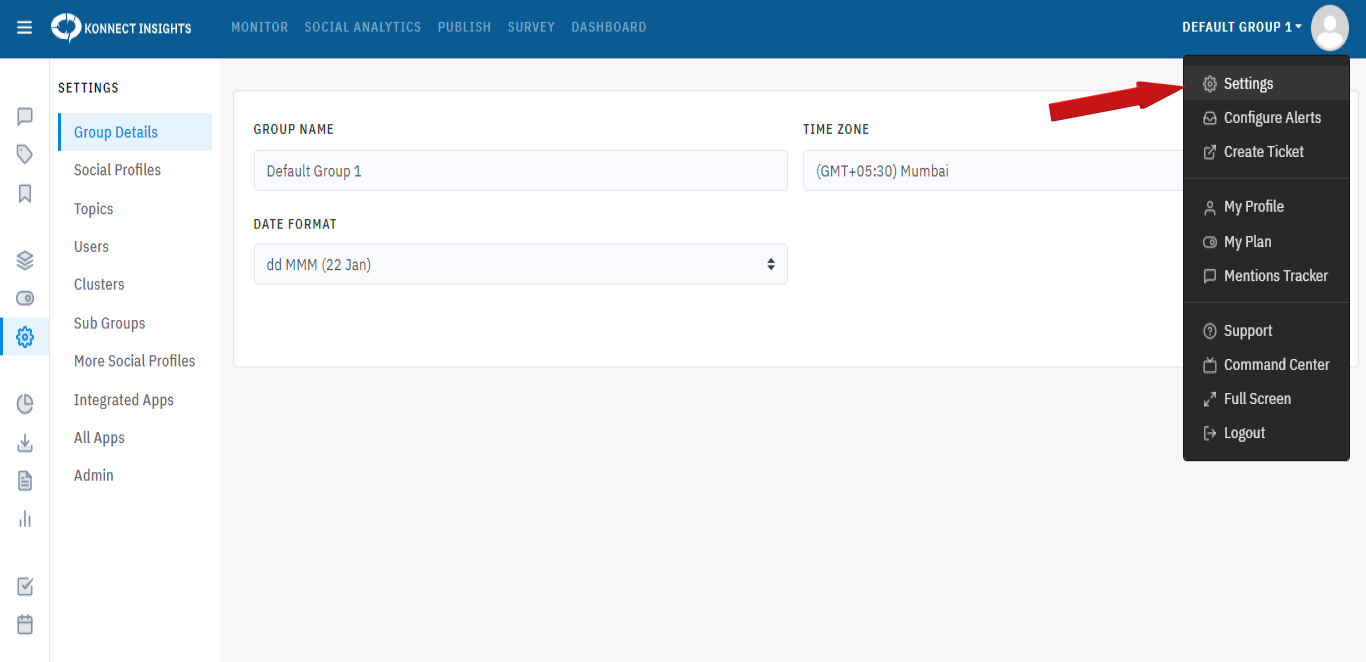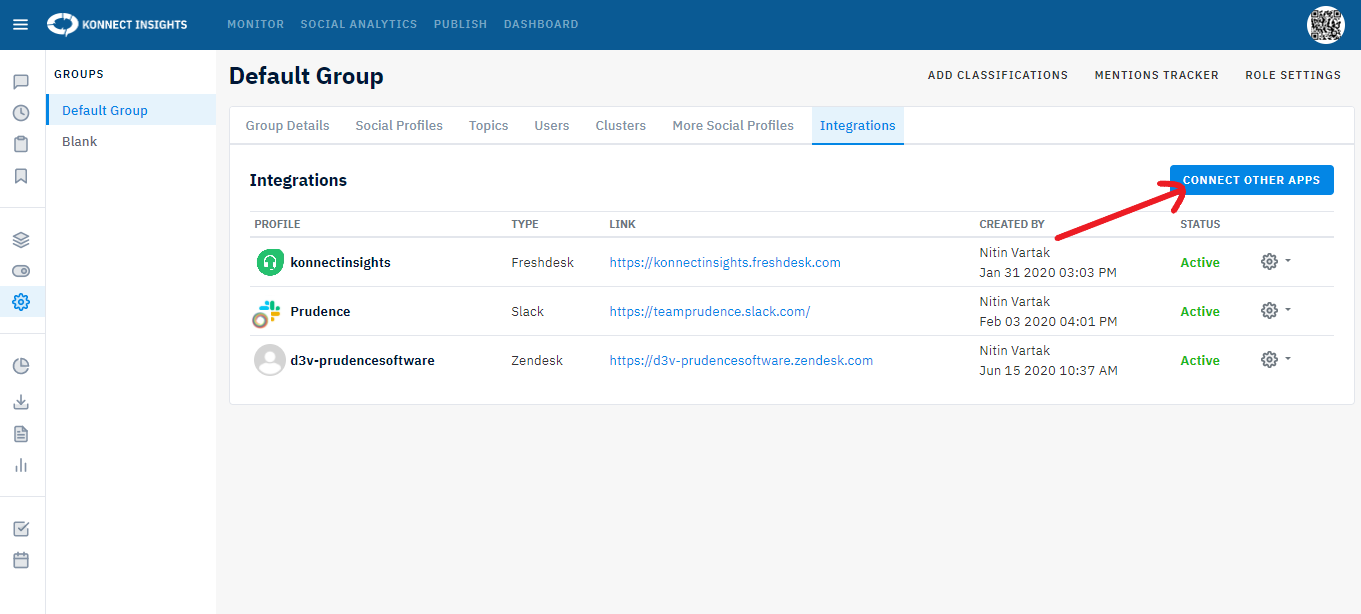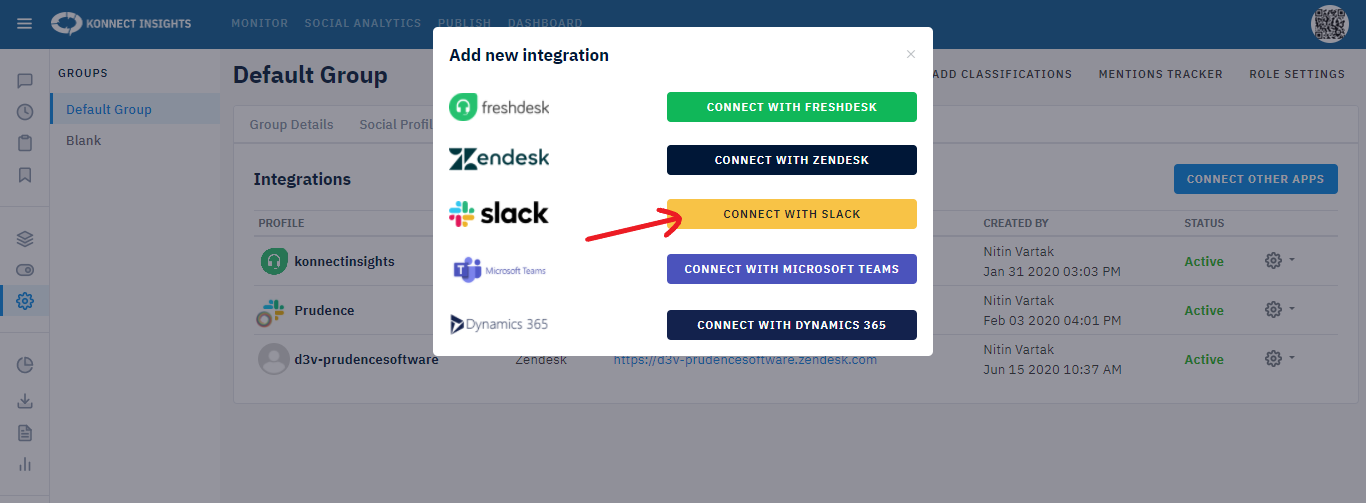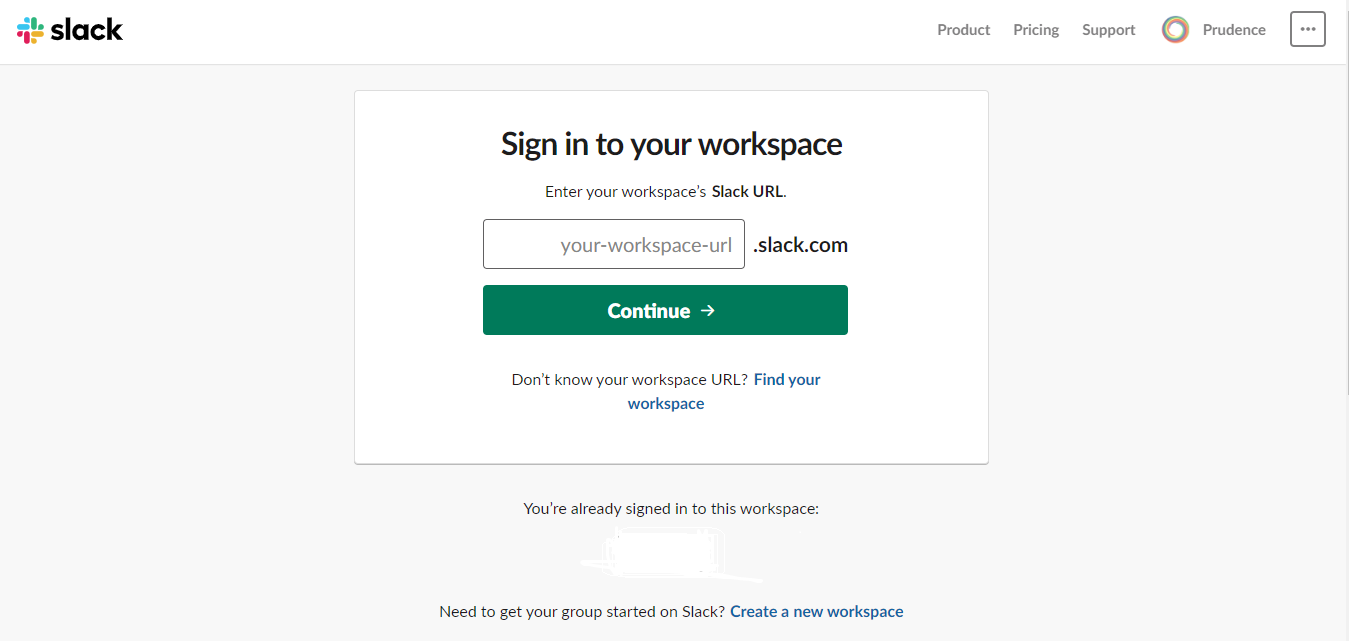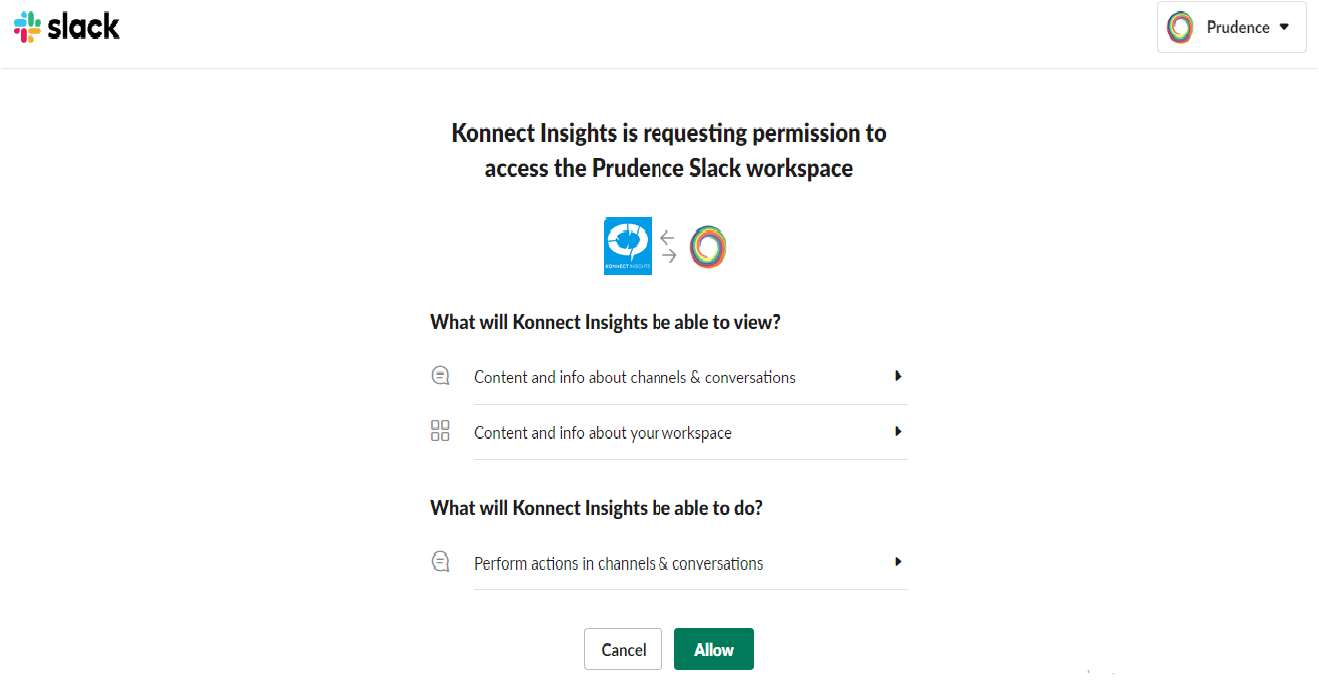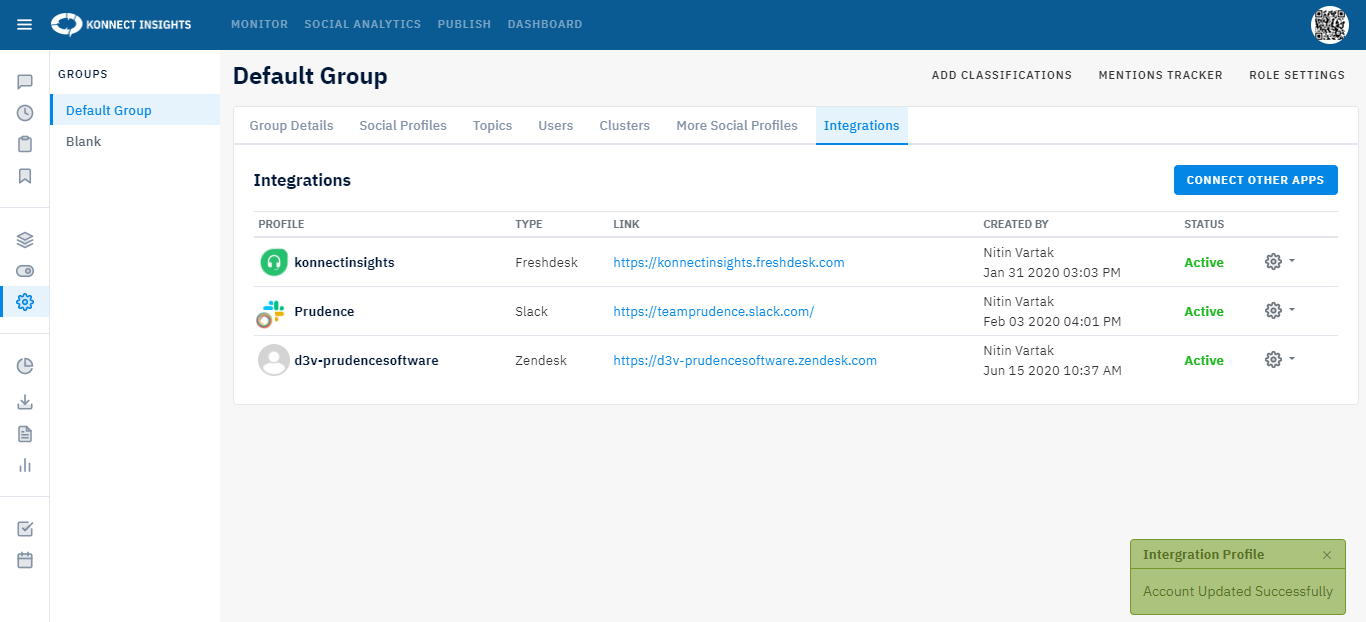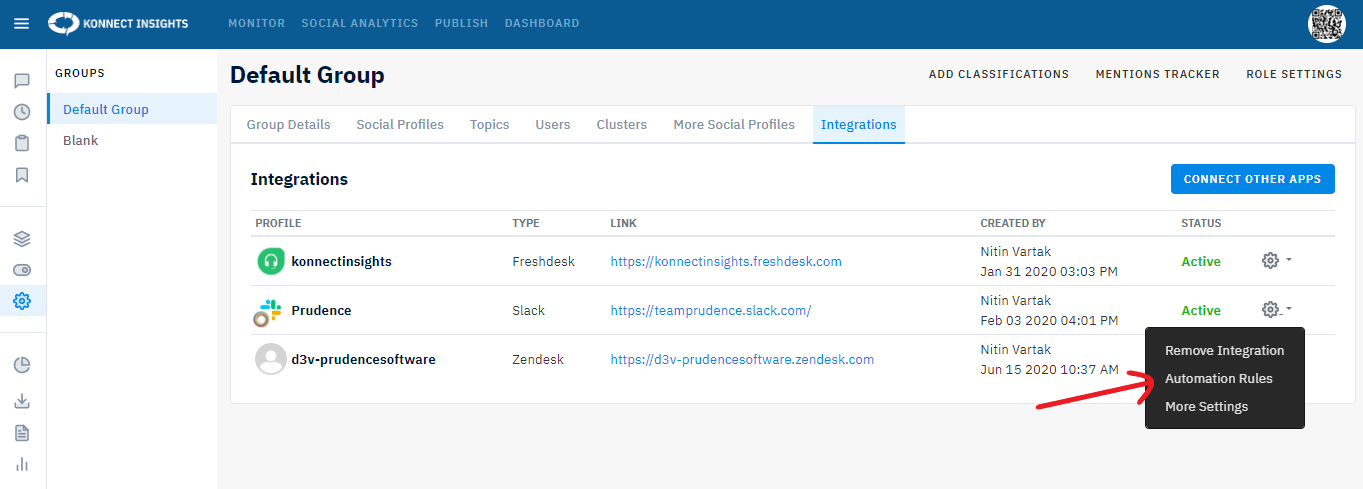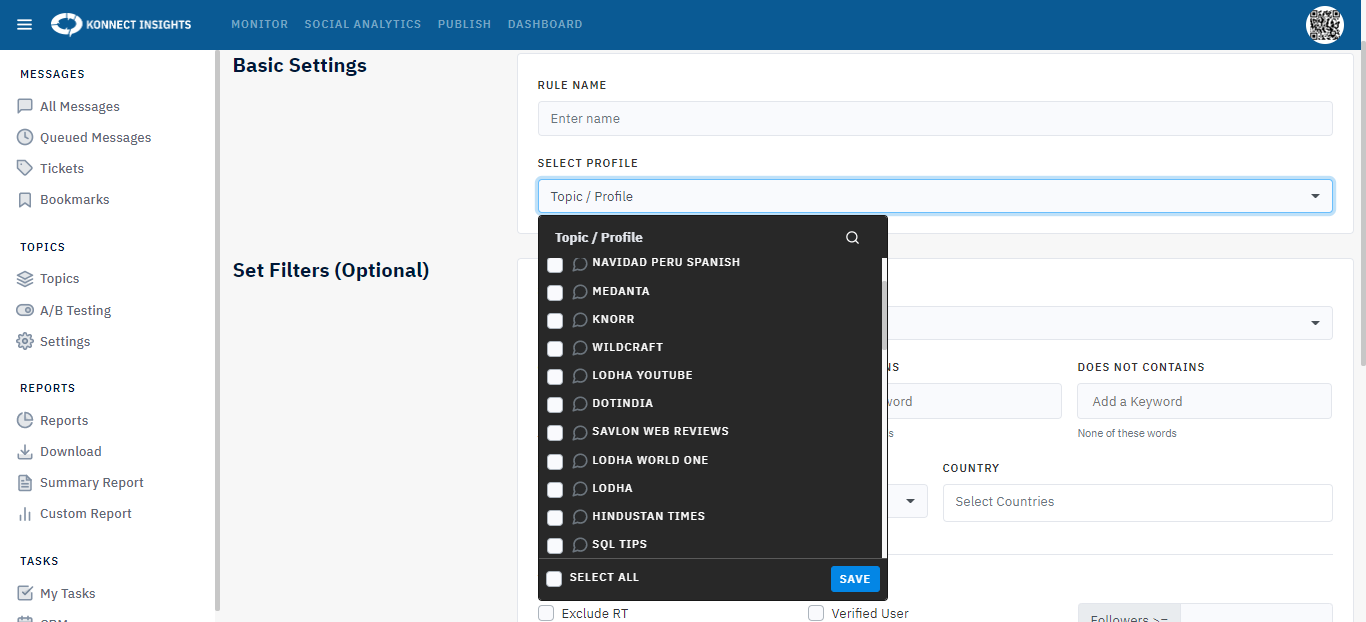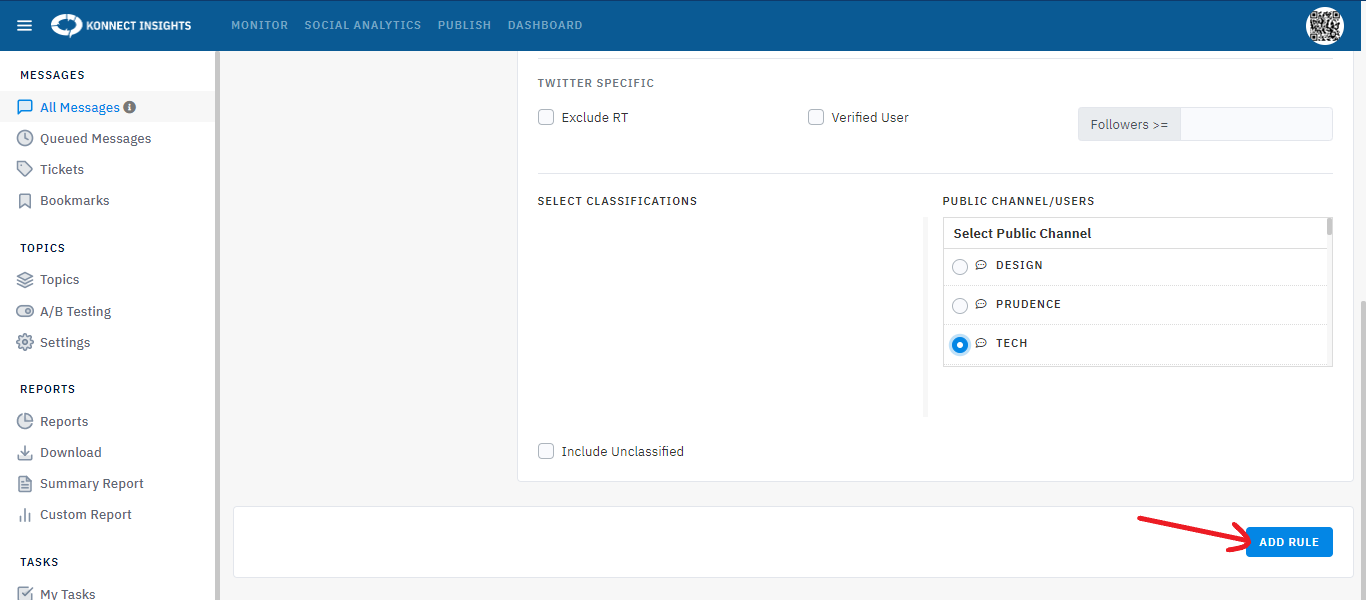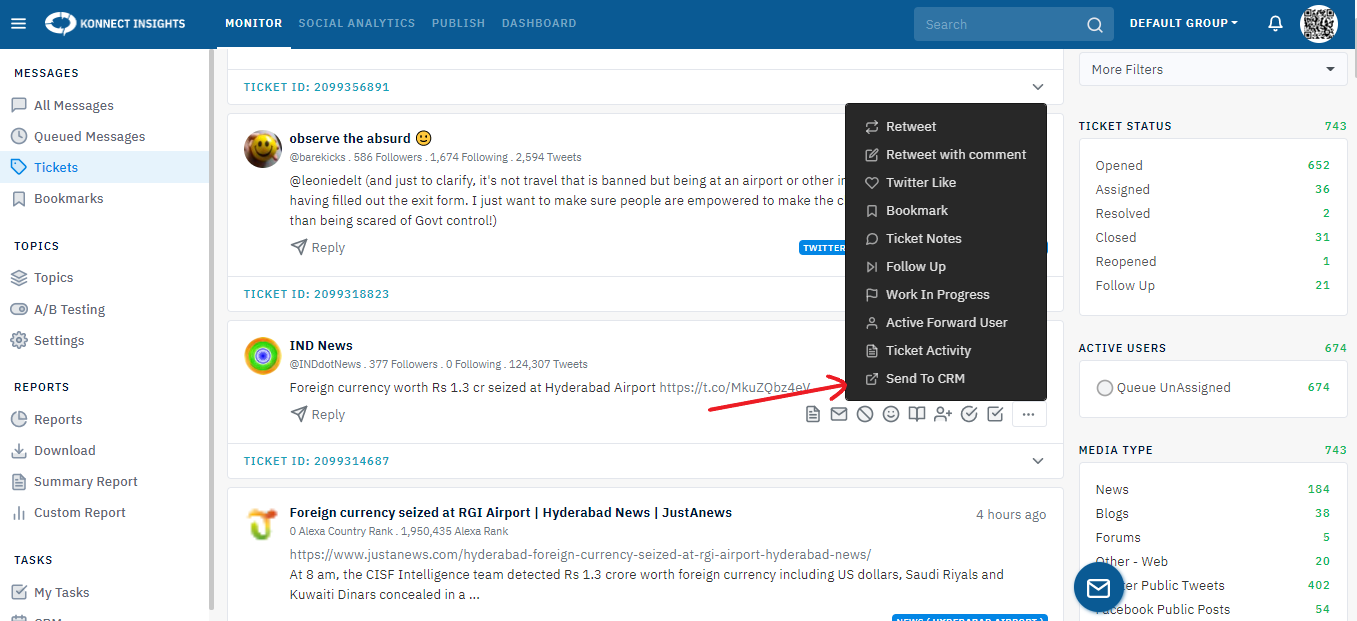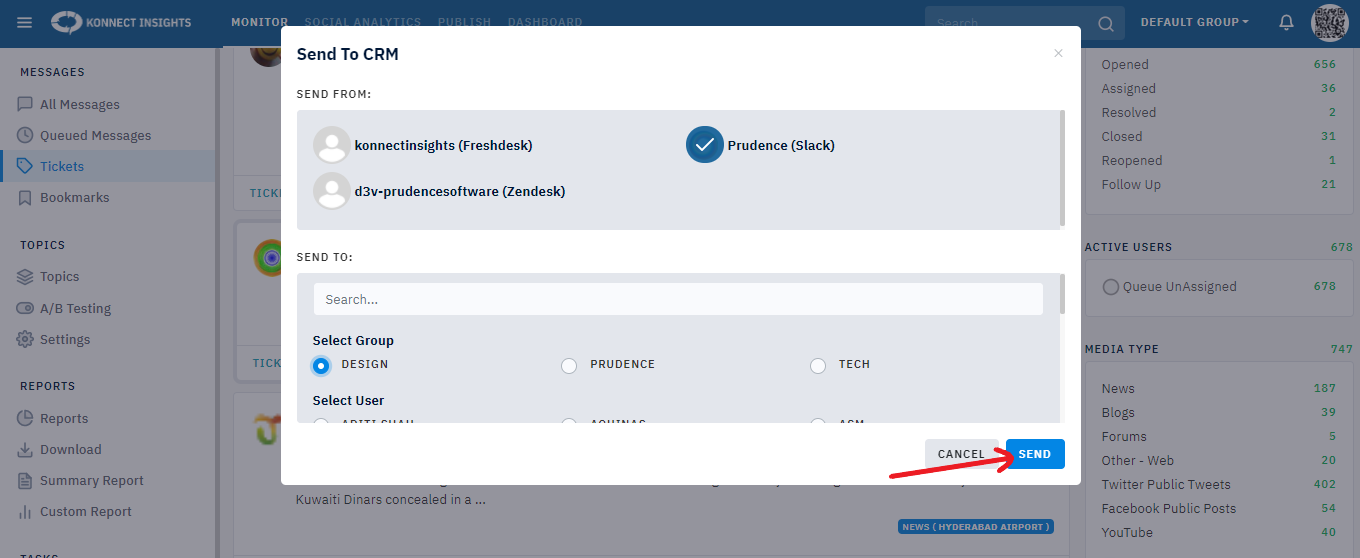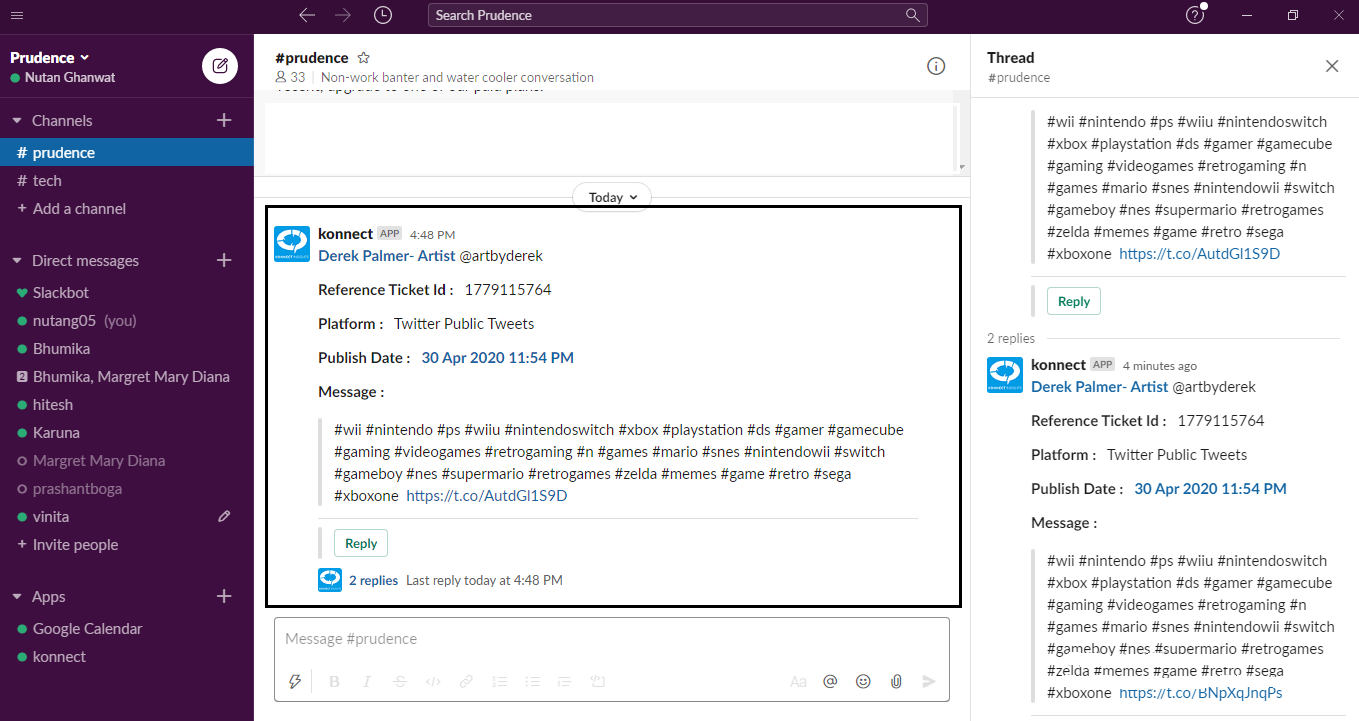With Konnect Insights you can manage data from all social platforms such as Twitter, Facebook, Instagram, YouTube and others; as well as blogs, forums, news, consumer forums, review sites and send them to Slack. From Slack you can take action and reply to them. You choose which datapoint you want to send using various filters.
Setting up Konnect-Slack integration is easy. Follow this guide to get started. At the end of the guide you’ll see how your data will appear when they come through to Slack.